How to Improve Apps Store Search Ranking?

Author : John Prabhu 25th May 2020

Searches play an immense part in how users find and download content on the Google Play StoreGoogle Play StoreGoogle Play, formerly Android Market, is an American digital distribution service operated and developed by Google. It serves as the official app store for devices running on the "Google-certified" Android operating system, allowing users to browse and download applications developed with the Android software development kit (SDK) and published through Google. andApple App StoreApple App StoreThe App Store is a digital distribution platform, developed and maintained by Apple Inc., for mobile apps on its iOS operating system. The store allows users to browse and download apps developed with Apple's iOS software development kit. Apps can be downloaded on the iPhone smartphone, the iPod Touch handheld computer, or the iPad tablet computer, and some can be transferred to the Apple Watch smartwatch or 4th-generation or newer Apple TVs as extensions of iPhone apps.. Discover how you can reshape your search result ranking to help users easily find and download your app and in-app purchases. In this article we look at How to Improve Apps Store Search Ranking?
Both stores’ searches are focused on connecting users with a massive catalog of apps and games. Both search logic are created with human curation and programmed algorithms, of which, the two largest elements recognized are relevance and quality.
Check out our detailed blog about how to use ASO techniques for keywords
In the Apple App Store – Apps, games, and content are indexed with the details of developers, in-app purchases, categories, editorial stories, tips and tricks, and collections. In a search result on the Apple App Store, Apps appear in search results with subtitles and ratings.
The Google Play store on the search result page displays the app name, subtitle, category, ratings, number of downloads, and the size of the app.
Use accurate keywords – Research and Analyse your keywords

Keywords on both the stores are limited to a specific number of characters, so it’s crucial to be short and to the point when describing your app. Your app title should be unique and easy. Avoiding common terms while describing your apps main features is key. It is always good to avoid long titles as they are likely to be shortened depending on the device.
Pro Tip: You do not need to add spaces before or after commas that separate keywords and keyword phrases. Spaces can be used for multi-word keyphrases. For example: Photo,Photo Filter,Pictures.
“App name can be up to 30 characters on the Apple App Store”
Use keywords based on words you believe your users will use to find an app like yours. Be specific when describing your app’s features and functionality to improve the search algorithm to find your app appropriate searches.
Use keywords based on words you believe your users will use to find an app like yours. Be specific when describing your app’s features and functionality to improve the search algorithm to find your app appropriate searches.
“On Google Play the app description is searchable, and has a limit of up to 4000 characters.”
Avoid usage of trademarked words, celebrity names, or other protected words and phrases. Avoid special characters — such as # or @ — unless they are part of your brand identity and special characters carry no weightage in ASO https://techaffinity.com/blog/glossary/aso/.
Make Full use of your Store Listing with Graphics and Image Assets

The discovery of your app starts on the store listing page. App icons, images, and screenshots help make your app stand out in search results, categories and featured app lists. Build a page that has a strong first impression with effective and accurate information. The simple text should help all users to understand what your app will offer from the description, screenshots, and metadata on the listing page.
Utilize graphic assets, including your app title, description, icon, feature graphic, screenshots, and video, to provide a clear and accurate representation of what your app experience is about. Below are some guidelines to follow for image assets.
Google Play Store – Image Guidelines
App Icon Requirements
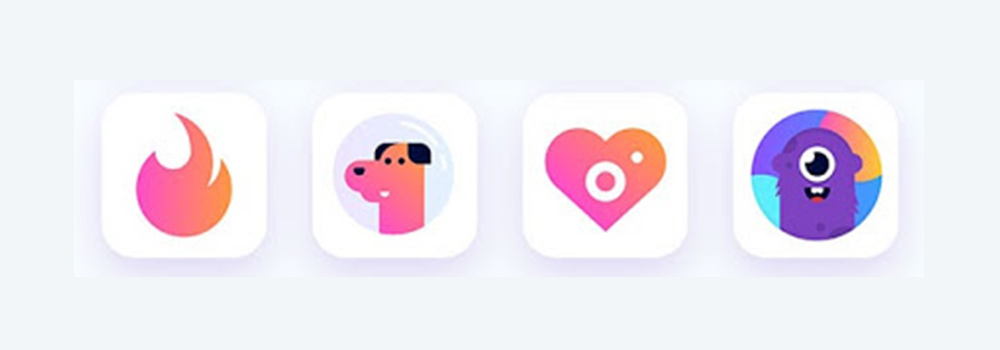
- 32-bit PNG (with alpha)
- Dimensions: 512px by 512px
- Maximum file size: 1024KB
Feature Image Requirements
- JPEG or 24-bit PNG (no alpha)
- Dimensions: 1024px by 500px
Screenshot Requirements
You have to provide 2 screenshots for the listing.
- JPEG or 24-bit PNG (no alpha)
- Minimum dimension: 320px
- Maximum dimension: 3840px
- The maximum dimension of your screenshot can’t be more than twice as long as the minimum dimension

Apple App Store Guidelines
App Icon Requirements
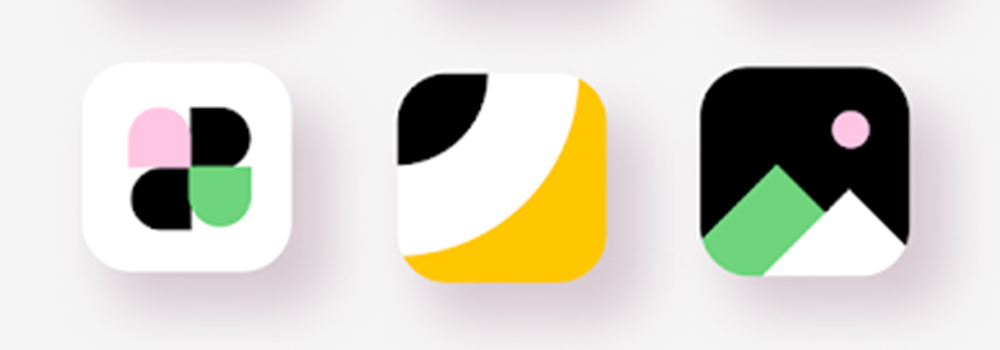
- 512 x 512 pixels or 1024 x 1024 pixels
- Accepted formats: jpg, png
Screenshot Requirements
Requirements for iPhone Xs Max/XR (6.5-Inch Super Retina Display)
1242 x 2688 pixels for portrait
2688 x 1242 pixels for landscape
Accepted formats: jpg, png
Requirements for iPhone X/Xs (5.8-Inch Super Retina Display)
1125 x 2436 pixels for portrait
2436 x 1125 pixels for landscape
Accepted formats: jpg, png
Requirements for iPhone 6 Plus/7 Plus/8 Plus (5.5-Inch Retina Display)
1242 x 2208 pixels for portrait
2208 x 1242 pixels for landscape
Accepted formats: jpg, png
Requirements for iPhone 6/7/8 (4.7-Inch Retina Display)
750 x 1334 pixels for portrait
1334 x 750 pixels for landscape
Accepted formats: jpg, png
Requirements for iPhone 5 (4-Inch Retina Display)
640 x 1096 pixels for portrait (without status bar)
640 x 1136 pixels for portrait (full screen)
1136 x 600 pixels for landscape (without status bar)
1136 x 640 pixels for landscape (full screen)
Accepted formats: jpg, png
Minimum Requirements for iPad (12.9-Inch Retina Display)
2048 x 2732 pixels for portrait
2732 x 2048 pixels for landscape
Accepted formats: jpg, png
Requirements for Apple Watch
312 x 390 pixels
Accepted formats: jpg, png
Product/Developer Page Artwork – Featured Image Requirements
Dimensions: 4320 x 1080 pixels
File Types: PSD, ZIP
Naming convention: AppName_AppleID_AppStore_Product-DeveloperPage

Experiment with your App Listing Page
Run store listing experiments page, run different variants of your icon, description, screenshots, etc. Analyze each part independently and run tests for at least 7 days for meaningful results. Include up to date and accurate publisher/developer website and contact information in case users need to reach out for support.
Note: Do not change the description and App title often as it might affect brand recognition and the indexability.
Use an App Preview Video
Both Google Play and the App Store Support Videos.
Most users download apps to solve their problems, or help them get something done more quickly or conveniently. This is where the video has an opportunity to show them your app will help with that instantly.
With autoplay the movement of images will instantly draw more attention than still images. Thus apps that have a video will automatically get more attention and engagement.
Use the cover image of the video to showcase an important feature of your app. Apple lets you select the cover image/frame, which is taken from the video. Use it wisely.
Use the power of video for your App Store page to give prospective users a better insight into what your app offers.
85% of the US internet audience watches videos online, – Statista
Pro Tip: Since the video is on autoplay with no audio unless the user clicks, add text overlays to explain related segments or features that might be interesting or value-adding.
And Finally, Track – Analyze – Improve – Repeat
App Store Optimization is all about making small and meaningful changes over a time period to get the best results. It’s critical that you track your changes and results. I suggest beginning by setting a starting line for your ratings, ranks, and conversions. This allows you to benchmark your changes and see what’s working and what isn’t.
We, at TechAffinity, build mobile apps and also ensure that with the help of our marketing team, improve the app store search ranking. We provide an end to end solution for people who want to build their apps. Feel free to share your queries by sending an email to media@techaffinity.com or schedule a meeting with our experts for yourself.
